Do you ever feel like taking a digital break from being constantly pinned on the map? Whether it’s family or friends keeping tabs through the Find My app, sometimes you just need a moment of privacy – or perhaps you’re planning a surprise and need to keep your actual whereabouts under wraps.
Well, this post is all about that. Read on to find out more!
Advanced Method: Use Spoofing Software
The first method on our list involves using the iMyFone AnyTo app. This software allows you to spoof your location easily, without needing much technical knowledge. Importantly, there’s no need to jailbreak your iPhone.
Here’s a guide on how to use iMyFone AnyTo to achieve this:
- Download iMyFone AnyTo for your operating system and install it on your computer.
- Open iMyFone AnyTo and click “Get Started.” Connect your iPhone to your computer using an original or MFi-certified cable. Make sure to trust the computer on your iPhone and enter your passcode if needed.
- Select the cable connection for stability. Ensure your iPhone doesn’t lock automatically by setting Auto-Lock to “Never” under Settings > Display & Brightness > Auto-Lock.
- Once your device is connected, a map will appear. Enter the Teleport Mode, type the name or coordinates of your desired location, or simply pin a location on the map.
- Click the “Move” button to update your location to the new destination.




Once you’ve set your desired fake location or route, all location-based apps on your iPhone, including Find My, will reflect this change. This ensures that any app that uses your location data will now show your new, spoofed location.
Additional Features of iMyFone AnyTo
Beyond simply changing your location, iMyFone AnyTo also lets you design custom routes and easily revert to your original location.
Creating a Route
- Two-Spot Mode: Transition from your current spot to a chosen destination with customized movements to simulate realistic travel patterns.
- Multi-Spot Mode: Design a route involving multiple stops, enhancing the realism of your movement simulation.


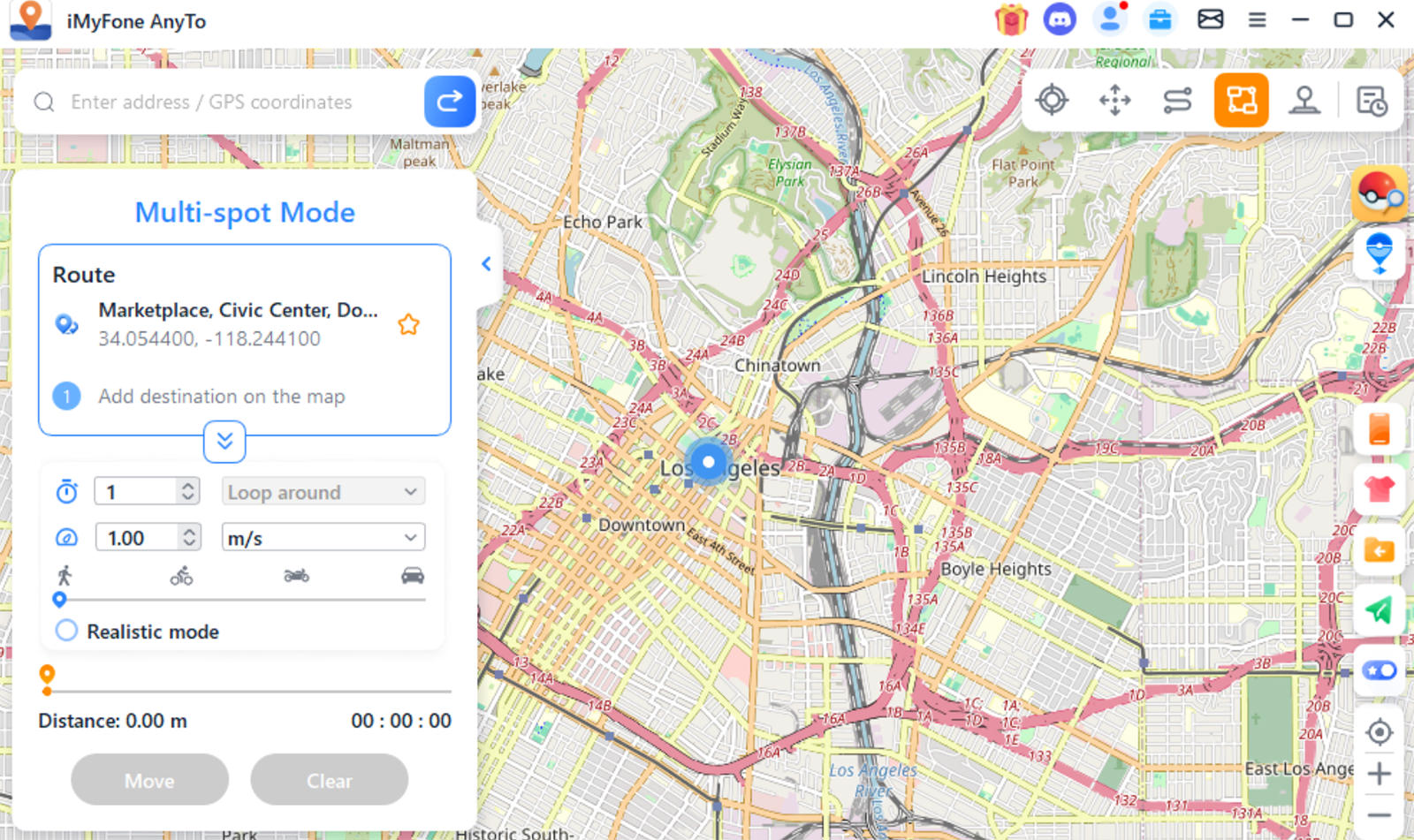
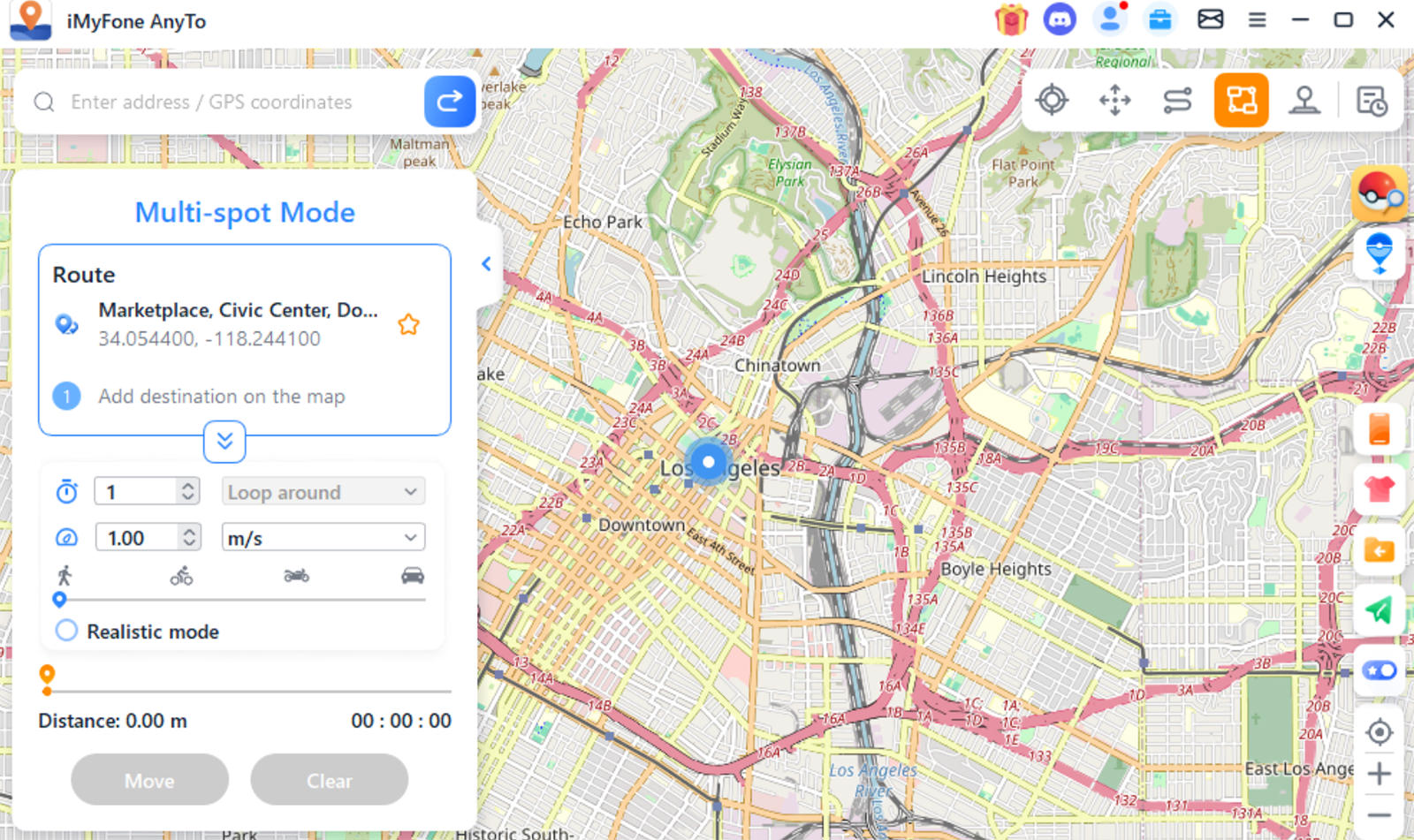
Resetting Your Location
To revert to your original location, simply click the “Reset Location” button on the software’s dashboard. Should your location not update immediately, a restart of your device will ensure the changes take effect.
Here’s a video to learn more about the app:
Method 2: Disable “Share My Location”
Turning off your shared location is perhaps the easiest method to hide your device’s location. By disabling this feature, anyone you have previously shared your location with will no longer be able to see it. Follow these steps to turn off “Share My Location” on your iPhone:
- Navigate to the Settings app.
- Scroll to “Privacy & Security” and select it.
- At the top, tap “Location Services.”
- Find and tap “Share My Location.”
- Switch the toggle to off.
Method 3: Enable Airplane Mode
Enabling Airplane Mode is perhaps a more straightforward approach to hiding your location and requires fewer steps compared to disabling “Share My Location.”
When Airplane Mode is activated, your iPhone disconnects from all networks, effectively freezing your last known location. To resume normal tracking, simply swipe down and turn off Airplane Mode.
Method 4: Use Another Apple Device
If you have an additional Apple device, you can configure it to share its location instead of your primary iPhone.
Here’s how to set it up:
- Open the Find My app on the secondary device.
- Tap the “Me” tab at the bottom right corner.
- Enable location sharing from this device, not your primary iPhone.
By doing this, the location displayed to others will be that of the secondary device, allowing you to maintain privacy about your actual whereabouts.
Conclusion
There you have it – four discreet ways to freeze your location on an iPhone. These methods allow you to effectively freeze or spoof your iPhone’s location without raising suspicions.
Quick fixes like turning off “Share My Location” or enabling Airplane Mode are simple yet effective; for other scenarios, such as creating a route, an app like iMyFone AnyTo may come in handy.
The post Top 4 Methods to Spoof Location on iPhone appeared first on Hongkiat.